How does it
work?
Screenshots
Mouse over sensitive areas and click to show a description of the selected feature
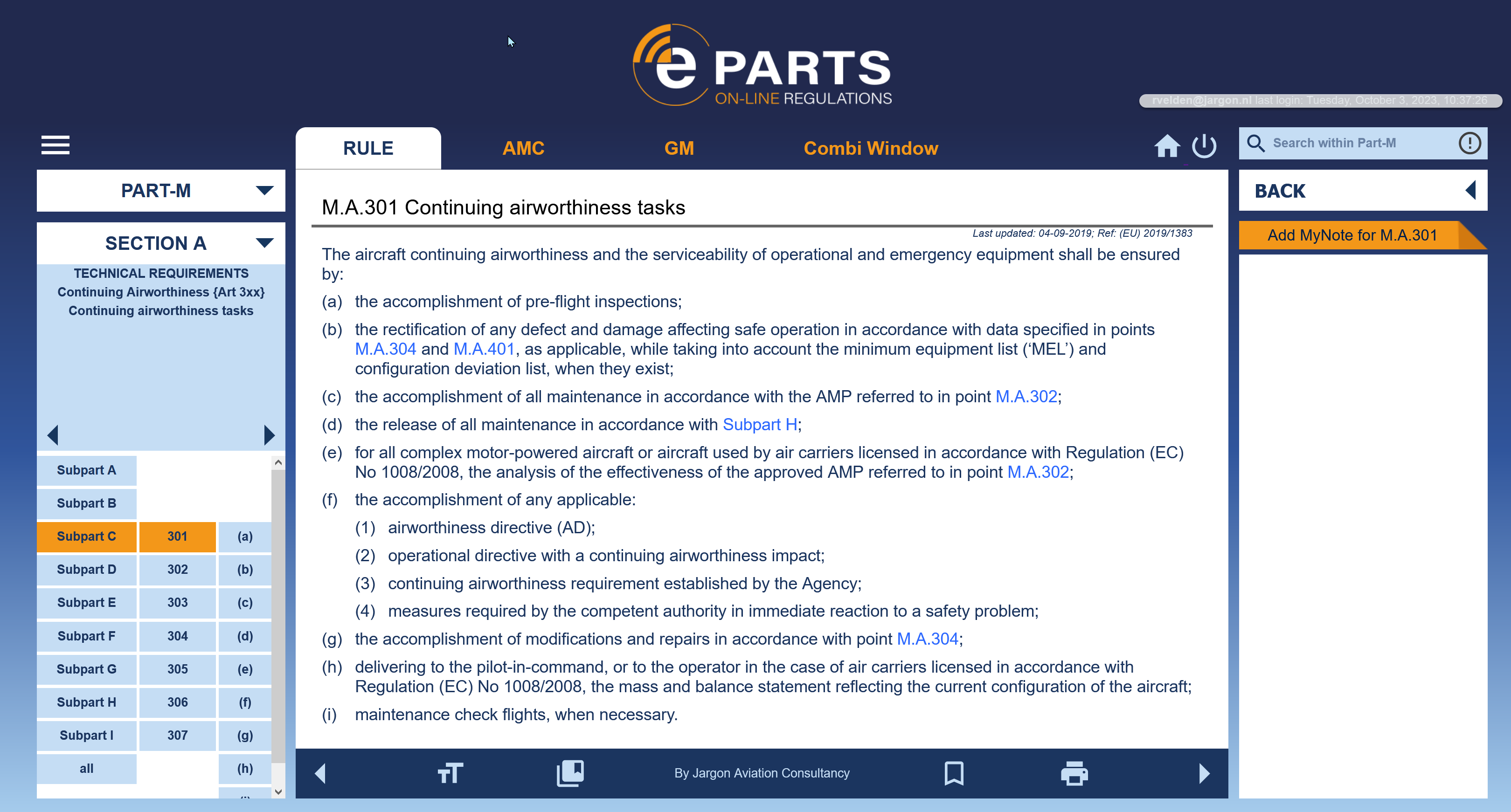
Font size
This allows you to change the text to a larger or smaller font size. This may be useful when working with large or small screens.
Bookmark list
This shows the list of items that have been bookmarked by the user (see below) and provides immediate access to these items.
Rule Selection Menu
The rule selection menu allows users to select the article or subarticle of their choice in a structured way. Step from Rule, Section, Subpart to Article or Subarticle. The area at the top shows the title or the article range for the selected Section, Subpart or Article. This makes it easy to find the subject you are looking for even if you do not know the article number.
Bookmark
This allows you to bookmark the current Article, Subarticle, AMC or GM. Using the Bookmark (see above) list the user can jump immediately to those items which may be of particular interest to him/her
This allows you to print the Article, Subarticle, AMC, GM or a combination to a pdf document, which can then be saved or printed as any normal pdf document.
Personal notes
Users can add personal notes to any article or Subarticle. This may be references to their manuals, explanatory text, alternative means of compliance or anything else. Personal note are personal. They are only available to the user that created them.
Tabs
The Rule, AMC and GM are shown in t ab sheets with different background colours. This makes them easily accessible and clearly distinguished. The Combi Window tab shows Rule, AMC an GM in one sheet. Each section can be increased / decreased in size and can be scrolled independently. This enables to view the Rule text and the corresponding AMC and GM for a certain subject in one screen.
Hyperlinks
All references in the text to other articles are hyperlinks. They immediately take you to the referenced Article or Subarticle. Even if it is in another Part if that Part is within your subscription).
Hyperlinks
All references in the text to other articles are hyperlinks. They immediately take you to the referenced Article or Subarticle. Even if it is in another Part if that Part is within your subscription).
Hyperlinks
All references in the text to other articles are hyperlinks. They immediately take you to the referenced Article or Subarticle. Even if it is in another Part if that Part is within your subscription).
Hyperlinks
All references in the text to other articles are hyperlinks. They immediately take you to the referenced Article or Subarticle. Even if it is in another Part if that Part is within your subscription).
AMC
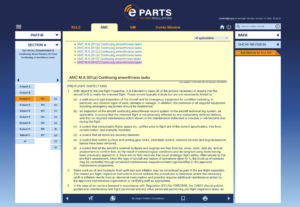
GM
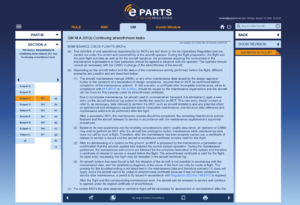
Combi Window
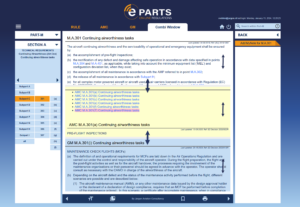
Screenshots
Mouse over sensitive areas and click to show a description of the selected feature
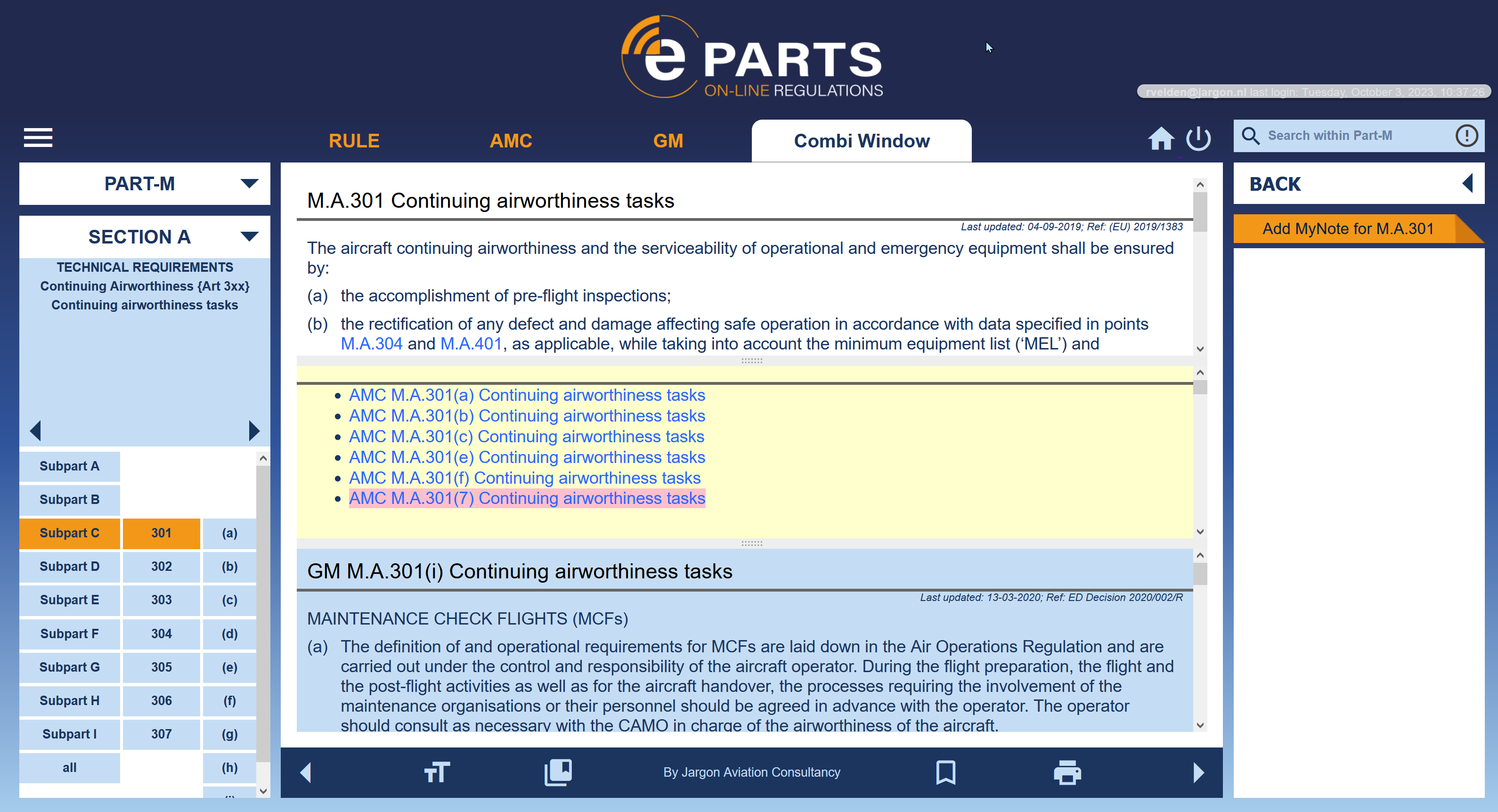
Deleted information
Elements of the regulation that have recently been deleted are highlighted . A mouse over action shows the deletion date.
Revision status
Shows the revision status of the displayed item.
Search function
Enables the user to search for a certain text in the Part. Quote's, AND or OR can be used to search for combined words. The whole database is indexed so searching is very fast. The search results are listed and hyperlinked for immediate access.
Screenshots
Mouse over sensitive areas and click to show a description of the selected feature
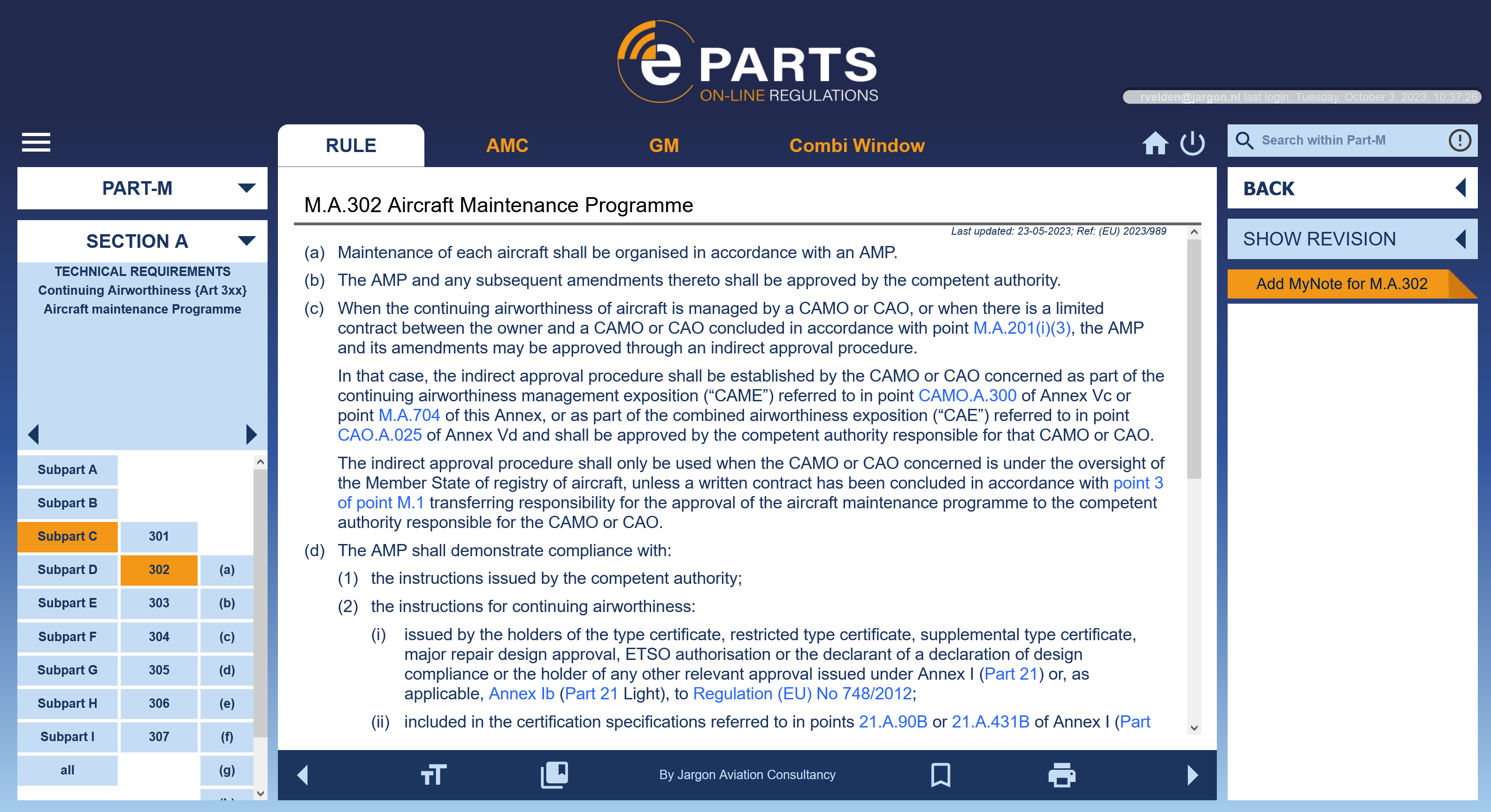
Show revision
All revisions of the regulation since 1 January 2020 are included in the database. Using this button allows the user to see what exactly has changed since a certain revision. Deleted text is highlighted in red, new text is highlighted in green. See the screenshot below.
Screenshots
Mouse over sensitive areas and click to show a description of the selected feature
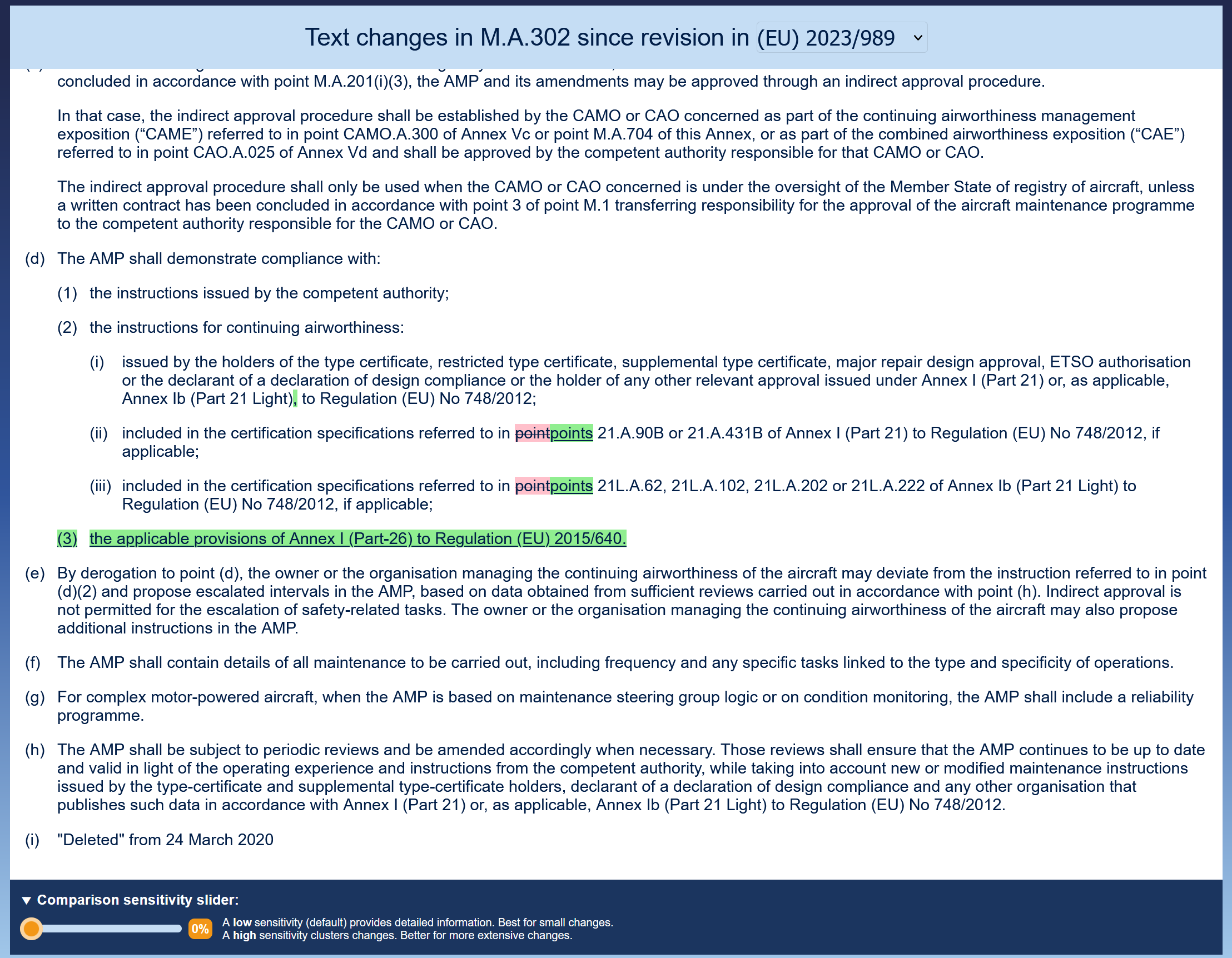
Sensitivity slider
For large texts or a high number of changes, it is difficult to identify the changes. The sensitivity slider may help to find the best comparison.
Deleted text
Deleted text is struck out and highlighted in red
Deleted text
Deleted text is struck out and highlighted in red
New text
New text is underlined an highlighted in green
New text
New text is underlined an highlighted in green
Select revision
Enables the user to see changes introduced since a certain revision. The last revision is the default value.